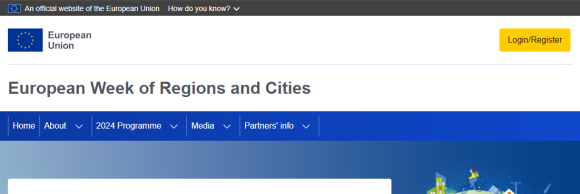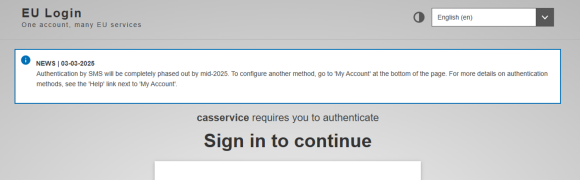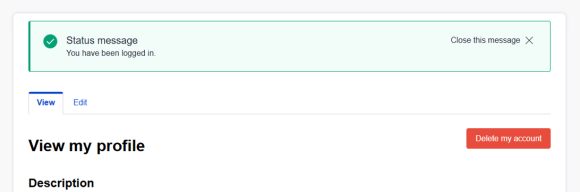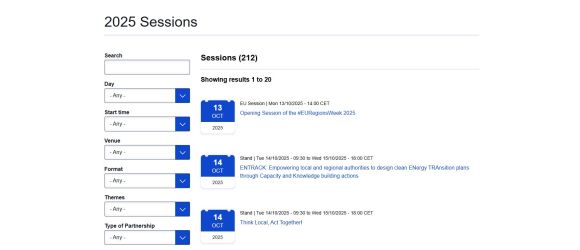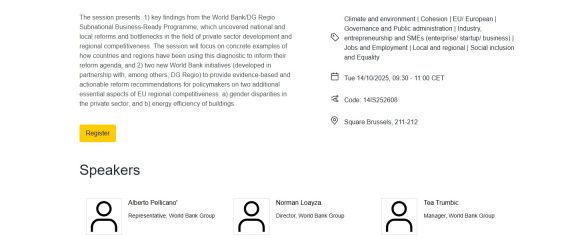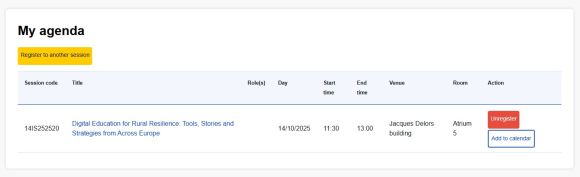The following are some issues users have experienced, and their solution:
Adding a method of authentication when first creating an EULogin account:
When creating an EULogin account, you may be prompted to add a method of 2-factor authentication by clicking on the link ‘my account’. When you click on this link, you will be presented with a log in screen.
In order to log in at this point, you need to change the method of authentication in the drop-down menu to ‘password’ so that you can access your account with the password only. You can then set up a method of two-factor authentication. Once this is done, you can log in to the platform and create your EWRC profile.
QR code:
In case you are having problems with the QR code method of authentication, make sure your device is not linked to another account. If it is, you will need to go to settings within the app on your device, click on the wheel in the top right corner of the screen, and choose ‘reset registration’. This will unlink the device from your old account and you can scan the QR code as prompted.
eID and duplicated accounts
Some users are experiencing issues when trying to authenticate using their eID. If you try to login with your eID and get a message saying “A user with this email address already exists,” it means you have not linked your eID to your account. In this case, please follow these steps:
- Login to EU Login with your original credentials
- Navigate to the "Manage my account" section
- Link your eID to your existing account by clicking on ‘Manage my eIDs’